Nuclear Throne Together Introduction
Page Contents
Nuclear Throne Together (NTT) is a mod on PC that gives support for local and online co-op for up to 4 players. It also serves as a mod loader in a much more streamlined process, which the vast majority of mods now use.
This mod was developed by YellowAfterLife (YAL) who first released it in June 2016. A post on his website outlined how this was done. NTT also included many bugfixes that existed in the base game, which eventually led Vlambeer to reach out to YAL to help develop update 99, the story of which is outlined here. YAL would continue working on u99r2 until it was eventually merged into update 100, and presently still bugfixes the game. Because of this, NT and NTT are typically updated around the same time.
NTT Versions
NT and NTT have separate save files, so installing or opting into NTT will not affect your save file, unless if a specific command is ran to apply the NTT save to NT, or vise versa. Achievements are disabled while playing NTT.
NTT builds are all compatible for Windows. If using Steam on Linux, consider using Proton. If on another platform or using Mac, consider using WINE.
- Playing on Steam: Opt in to the beta branch called ntt_development, which is the most up to date NTT version and is known as v100. Some bigger mods made for older NTT versions may not work well here.
- Other PC Versions: Download v9940 which is the last version compatible with u98 and u99r1. Do not install v9944. In the download includes a readme instructions on how to install it properly, if issues persist check the faq.
While the NTT website lists explicit support for Steam/GOG/Humble, v9940 seems to work for every PC build of the game. The exception to this is Windows Xbox app version, which does not have a compatible NTT version.
- Steam With Older Mods: Some popular mods like NTTE are not yet compatible with v100, so it requires an older Steam version to work. This will utilize NTT v9944, but has a complicated download process.
v9944 installation
- Opt into the modbranch_2021 beta. (Instructions)
- Install a fresh version of v9940 using this modbranch.
- Launch v9940 once.
- Install v9944 in the same way - do not tamper with any files in between these steps.
- v9944 can now be launched, though switching betas may cause it to break.
- To avoid this make a copy of the folder for v9944 access.
Extra information/version bugs:
-
v9940: Released on January 19th, 2019.
- Explosions may do incorrect amounts of damage. Record-viable runs require the use of the explofix mod, of which the download is currently only shared through the NT Discord.
- Obscure bug where Ravens flying towards the player can cause desyncs if one of the players is using a controller.
-
v9944: Released around April 2020. Added to Itch.io on February 17th,
2024.
- Uses a build where Van damage is broken and does not occur. A mod to fix this is found here, which is required for runs to be record-viable.
- v100: First released on June 16th, 2022 and is continually updated.
- Update 100 compatible as of December 31st, 2025.
Co-Op Setup
Co-op in NTT allows from 2 to 4 players online and locally. Online play relies on peer to peer connection, so if a player has an unstable connection it will lead to lag issues. All players must be on the same version to connect, but can play from different platforms.
If NTT was opted in to v100 or assembled through a Steam build, the game will automatically connect through Steam. This is the easiest method for co-op, as a public/private lobby can be made for friends on the same version to join with no further setup necessary. If wanting to join a non-Steam friend, there is a 'Use Steam' option found in the co-op menu.
Playing on non-Steam versions will require connecting by IP in order to play with each other online. This can be done by port forwarding or connecting through a virtual network.
Non-Steam Connecting
This guide is a brief step by step walkthrough for connecting through a virtual network. While port forwarding is an option, this is a much more simple method.
Section written by mufina on the NT Discord:
- Download ZeroTier.
- ZeroTier will appear on your task tray.
- Wait for the Host to give you the network ID to join the network.
- Once Host has begun the session, wait for them to give their managed ip to you.
Host:
- Make an account on the website.
- Make a network.
- Make the network public.
- Give the users your Network ID.
- Host a game.
- Give the users your managed IP.
Make sure you both have joined the network. By default, NTT's port is 5394.
ZeroTier will show the host your physical IP on the website. Long distances will cause major ping, mostly 1000-3000ms.
If it doesn't work, it's either a firewall, different game version, ZeroTier not up-to-date or something completely different.
After players are connected the game will automatically toggle the delay to match players ping, though can be manually adjusted as well. Hitting the start button will initiate the character selection screen.
Co-op Commands |
|
|---|---|
| /ultras [coop/own/all] | Sets what ultras are seen when reaching max level.
|
| /sideload | Enables loading files in co-op lobbies, which is required by all players in order to load mods. Only the player loading in the mod needs to have it downloaded in order to load it into the lobby. |
| /revmode [normal/soft/legacy/hard] | Sets the type of revive mode for when a player dies. Latest NTT branch does not currently have a way to opt into the old normal revive mode.
|
Mods Setup
The other core feature of NTT is the ability to play mods. Most major mods are uploaded to itch.io. This page sorts it by popular, so the mods heaviest on content will be near the top. Older NTT mods were originally uploaded here, but they may be outdated.
Any mods downloaded should be placed within the 'mods' folder located in the same folder that NTT was assembled in. A quick way to find this on Steam is by right clicking Nuclear Throne in library -> clicking Properties -> Installed Files -> Browse. If there is no mods folder already, then one can be simply created.
Once in-game the chat can be opened using the 'T' button, or the '/' button to open chat with a slash. Mods can be loaded in-game by using various '/load' commands into the chat. This will depend on the type of mod, but typing in '/load' will preview any other load commands. The most common commands will be '/load [mod name]' if it uses a folder, or '/loadmod [mod name]' if it's a single file. From here it will inform the player if the mod was loaded or not, and the run can be started/resumed.
Using the up arrow while chat is open will cycle through previously sent commands, ignoring other messages sent.
If lag is ever experienced in singleplayer on v9940 (usually when running larger mods), one quickfix is to run NTT-assemble and toggle offline mode on.
Mods can be loaded automatically any time NTT is started by creating a .txt file named 'startup' and put into the mods folder. It would look like this:
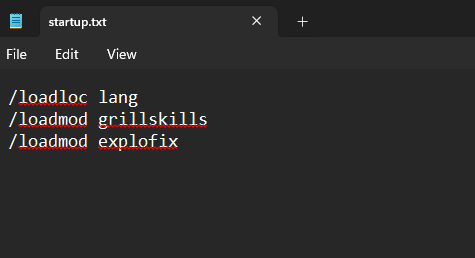
NTT Game Features
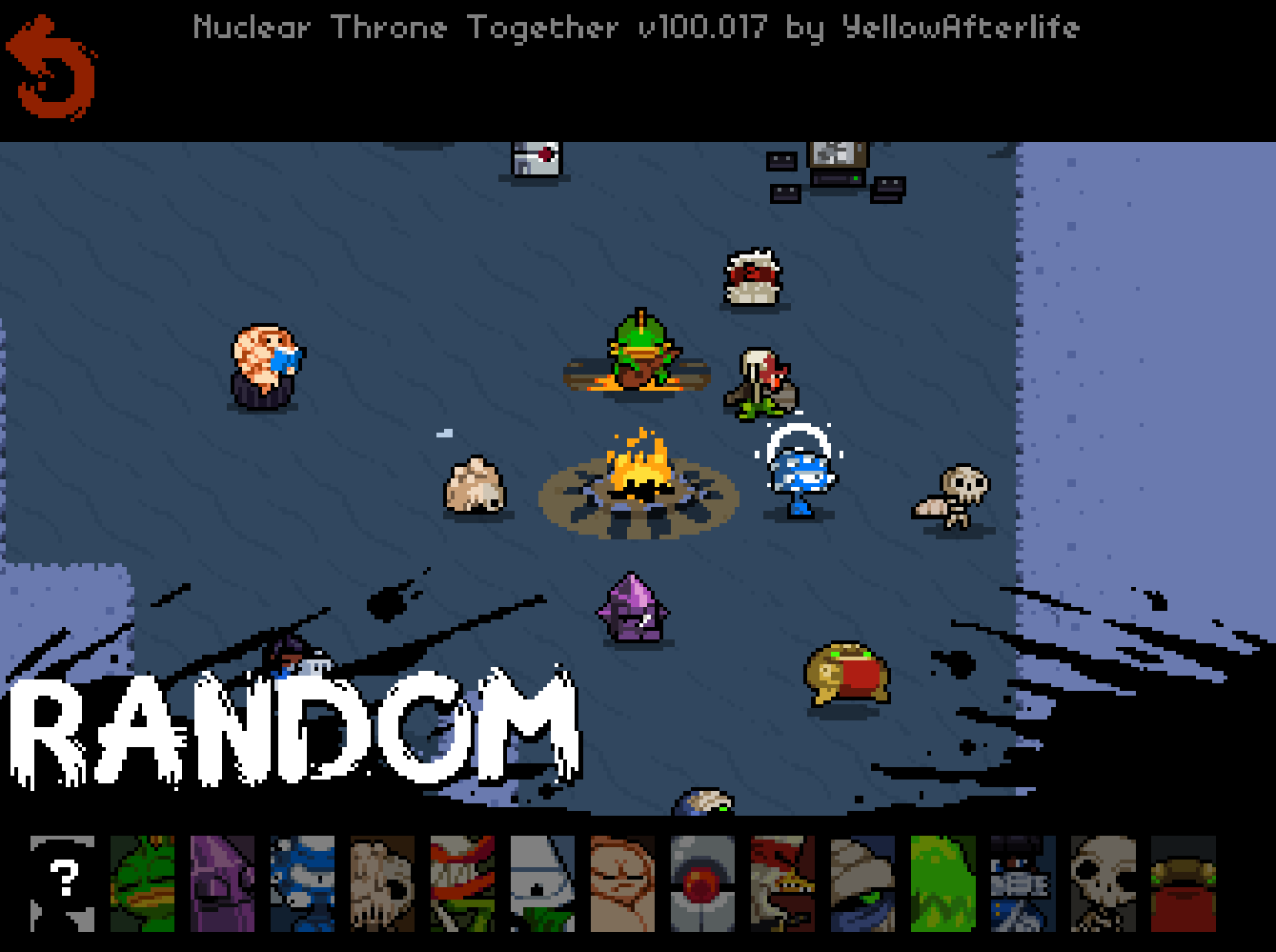
One of the first obvious changes in NTT is that Frog and Skeleton now have their own slots on the select screen. Both characters have unlock conditions, however hosting an online co-op lobby will automatically unlock everything. (Not guaranteed to work.)
There are also additional character skins unique to NTT:
Y.V. Alt Skin (Yung Cuz) |
Robot Alt Skin (Hazmat) |
Skeleton B-Skin |
|||
|---|---|---|---|---|---|
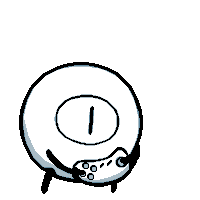 |
Pause Icon |
 |
Pause Icon |
 |
Pause Icon |
Idle Animation |
Idle Animation |
Idle Animation |
|||
Walk Animation |
Walk Animation |
Walk Animation |
|||
Death AnimationShow
|
Death AnimationShow
|
Death AnimationShow
|
|||
Using the number keys 1-6 (not on numpad) will create emote indicators that can be used for communication in co-op. Pressing the number will place the emote where the cursor currently is, and holding the number will have the emote follow the cursor until it is let go. Here are how the emotes look like in order:
| NTT Emotes | |||||
|---|---|---|---|---|---|
 |
 |
 |
 |
 |
 |
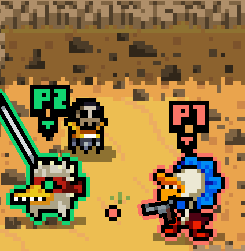 Every player will have a different color outline and cursor to
differentiate who they are on screen, and will also match with their HP
bar. There will also be a little P1/P2/etc with an arrow above the players
head. Outlines can be used in singleplayer as well.
Every player will have a different color outline and cursor to
differentiate who they are on screen, and will also match with their HP
bar. There will also be a little P1/P2/etc with an arrow above the players
head. Outlines can be used in singleplayer as well.Two other changes of note is that players are not locked to the same screen for online co-op, and that portals give small indicators of which direction they're in when they spawn off-screen.
A full list of commands can be found on the faq page. Typing slash in game will also show most commands, and '/help' will list them in categories. This table is a summary of commonly used ones.
NTT Commands |
|
|---|---|
| /hardmode | Enables/disables hardmode in the lobby. |
| /outlines | Enables/disables the usage of outlines. |
| /color [color] | Changes the color of character outline and HP bar. Basic color names can be used as well as hex codes. |
| /ccrown [name] | Changes the starting crown. Using just 'risk' or 'blood' for example works, 'none' for bare head. |
| /cwep [name] /bwep [name] |
cwep changes the primary starting weapon and bwep changes the
secondary starting weapon. Any weapon name or number ID works, including those that are not starting weapons. |
| /pwep [name] |
Changes what weapon is found in the proto chest. Any weapon name or
ID works. This works mid-run as long as the Vault has not been entered yet, otherwise it will only apply to the next run. |
One other feature in NTT are replays, which can be rewatched inside NTT itself. These are enabled/disabled and viewed through the 'Replays' button on the co-op menu, though Singleplayer runs are also recorded when enabled.
Replays are stored locally and can be sent to other players who can watch them by putting it in their own replay folders. The replay folder can be found on Windows by hitting Win Key + R to open the run prompt, and then paste in '%localappdata%/nuclearthrone'. The replay folder can be found from here.
Replays on some NTT versions have been known to desync. One cause of this is clicking the 'Menu' button at any point in the run, even if the run isn't ended. Using the command '/exit' when a run ends will help ensure the replay is saved in full.
There are also some NTT-specific weapons, although Eggplant can appear in base NT through save editing or very rarely in weeklies.
NTT Weapons |
||
|---|---|---|
|
Eggplant 
|
Added: Update 99 |
Eggplant is a placeholder weapon that is meant to be used for
debugging. As the weapon exists in the base game this means it can be used for weeklies, which has been seen in loadouts starting around mid-2024. The Eggplant cannot be fired and thus is unusable, and does not have any secret function. The only characters who can interact with it is Chicken throwing it or Robot eating it, functioning like any other weapon in these cases. |
|
Error 
|
(Unknown when added) |
Not spawnable in NTT normally, but will appear on character loadout
if trying to start with a weapon with an ID above 127. Similar to Eggplant it does not have any function if used in game, though this does not have a weapon HUD sprite and if held it will display nothing at all. |
Modding NTT
It should be understood that NTT is one of the more advanced parts of participating in the Throne community. A bit of coding knowledge goes a long way here, first time attempts at modding may be frustrating to get working. Luckily there are many resources out there to make the process smoother for those willing to put in the effort. NT and NTT both were developed in GameMaker Studio which uses gamemaker language (or gml), which will the basis of coding here.
One of the handy tools to have will be YAL's modding faq which gives multiple links that are relevant to NTT modding. These are all really useful tools, so become familiar with each link. (Making a bookmark folder to keep track of everything can be helpful too.)
Now that the groundwork is laid, one can get familiar with how mods are coded. One of the best ways to do this is by downloading other mods that are relatively simple in nature. These can be opened in GMEDit or Notepad++ to edit, though even works with Notepad while limited. The code can be followed through to get an understanding of how it affects mechanics in game, and some lines of code can be modified to see how this would change things.
If issues are run into that are not solved by the faq above there are many online guides covering the basics of gml coding. While not all this advice may be 1:1 in how coding works with NTT, most basic problems can be solved.
There is an active modding community present on the NT Discord and is a great place to share mods with other players. Programming channels can also be used to seek advice regarding modding, but as the Discord FAQ outlines there is a server mantra to help those who help themselves - putting in the effort to solve problems on your own first.
For archrival's sake - not required reading, mods used to be done on u19 (the 'mods' branch on Steam) as it was an easier version to decompile and mod. This largely fell out of favor for NTT modding, though some older mods still use it (such as Nuclear Throne Ultra). A basic guide to how u19 modding is done can be found here, though even this guide outright suggests modding through NTT.